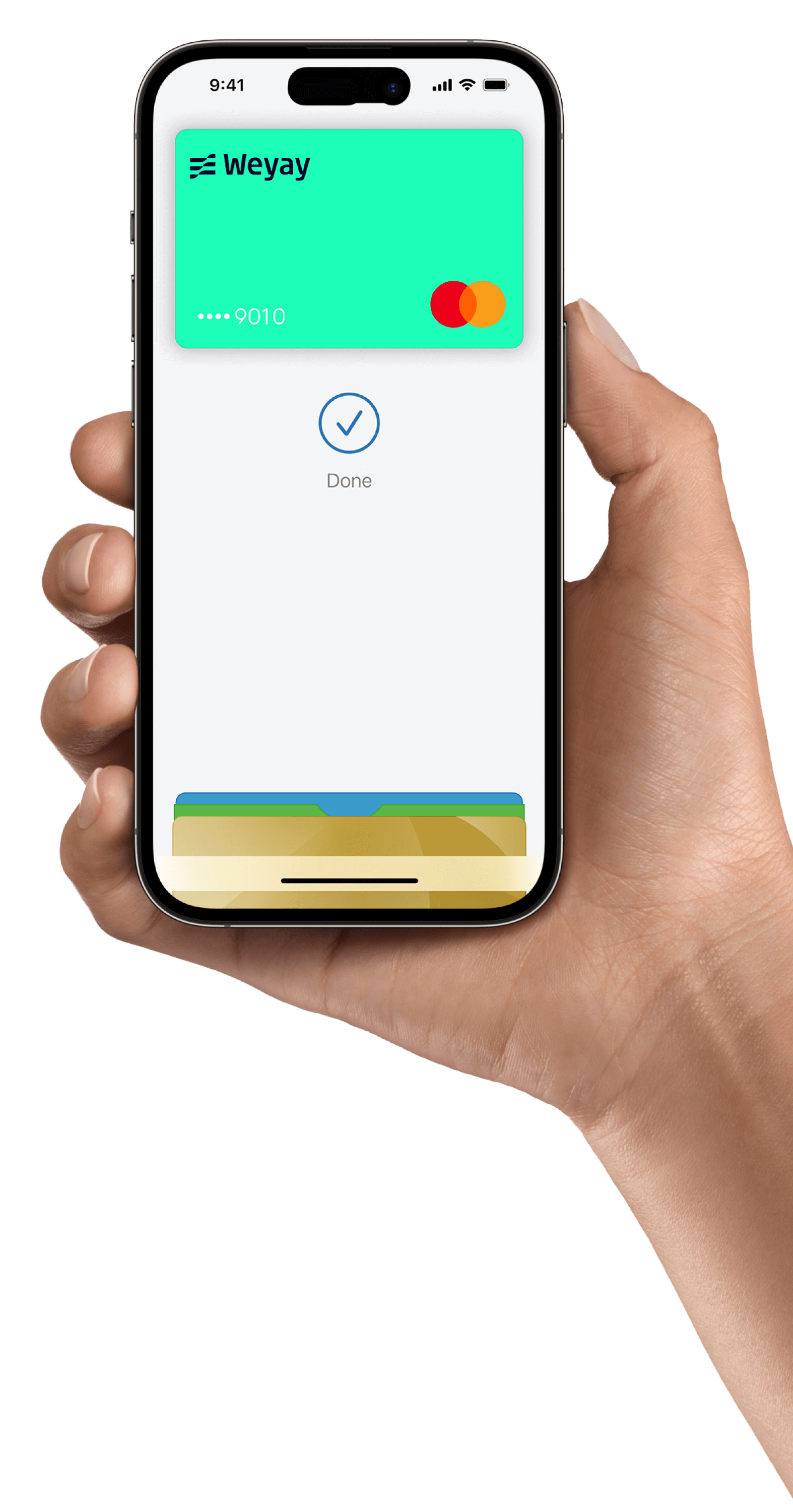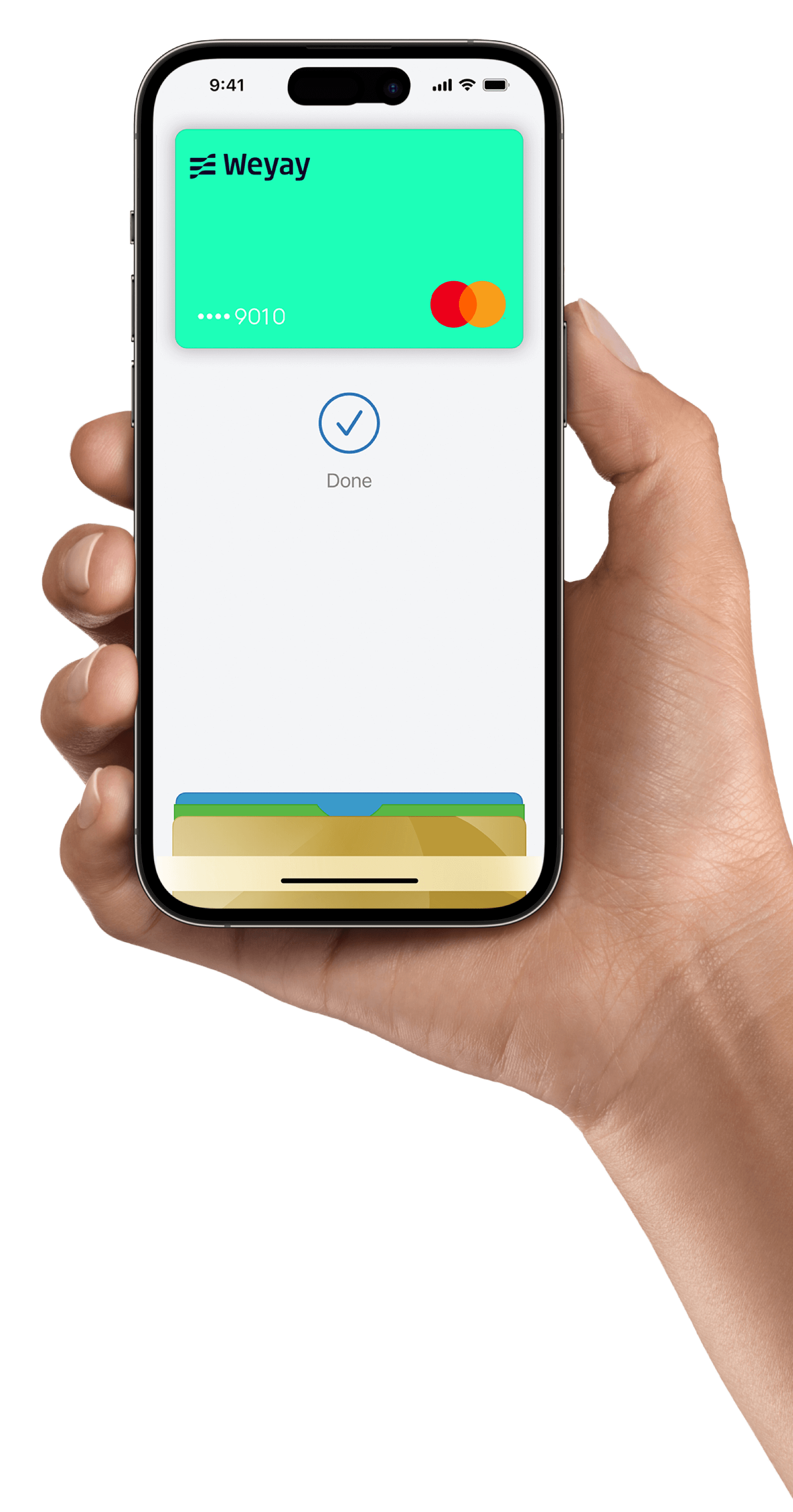Setting up Apple Pay is Easy
-
1
Open the Weyay App on your device
-
2
Go to your account by tapping on your card
-
3
Click on ‘Add to Apple Wallet’
-
4
Follow the simple instructions on the screen to get your device set up for Apple Pay
-
5
Agree to terms and conditions so your card can be verified
Adding your card to Apple Wallet
• Open Apple Wallet, tap the plus sign (+) and select ‘Add Credit and Debit Card’
• Scan your card then enter the 3-digit CVV found on the back of your card
• Accept the terms and conditions
• Enter the OTP sent to the registered mobile number/email address (if required)
• You’re now ready to use Apple Pay
FAQS
Apple Pay is a contactless mobile payment solution that enables customers to make in-store, in-app, and web purchases through select Apple devices. You can use Apple Pay everywhere contactless payments are accepted.
In stores, you can use Apple Pay through your iPhone or Apple Watch. Within apps, you can use Apple Pay on your iPhone, iPad, and Apple Watch. On websites, you can use Apple Pay on your iPhone, iPad, and MacBook
Apple Pay does not send your actual card number with your payment - instead, a virtual card number is used to represent your account information - so your card details stay safe. Moreover, you need to authorize every transaction by Face ID or your passcode.
Simply double click the side button, authenticate using Face ID or passcode, swipe to select the card and hold the device near the POS machine to make the payment.